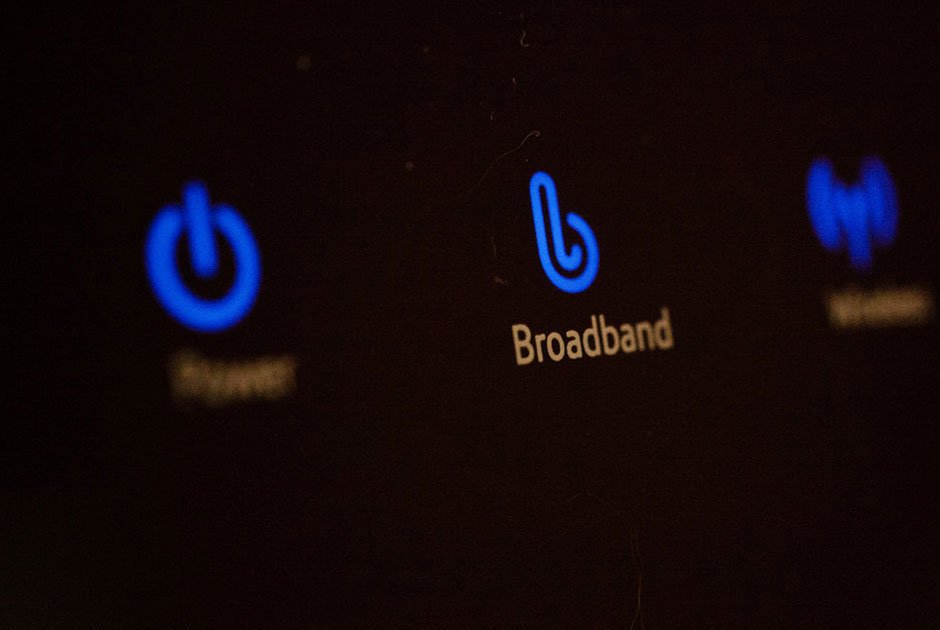
There are many reasons why you may be experiencing a slow broadband connection on your device. Some of the reasons may be problems with your wireless router, or your device (laptop, computer, smartphone, etc), or there may be interference or congestion on your wireless frequency.
However, before jumping to conclusions, it is important to check what kind of internet plan you are subscribed to. Most Fast internet service providers (ISPs) have different packages in terms of speed and bandwidth size. If you are subscribed to a slower package and you are already utilizing the best available speed for your package, no amount of troubleshooting will provide you with fast internet.
Before trying any troubleshooting, run a speed test. If the speed from the test matches the plan you are subscribed to, then you have no problem with your connection. It simply means you are subscribed to a slow plan and your only solution is to upgrade to a faster broadband plan.
If your speed test provides lower results than the plan you are subscribed to, then try one or more of the fixes to speed up your broadband connection.

The reason why you don’t have fast internet could be with your wireless router. If the problem is minor, a reboot of your router should do. Simply restart your router. If that doesn’t help, it might be time to get a router using newer models of wireless operating standards. Luck for you, we provide you with a router during installation
A weak wireless signal could be the cause of a slow broadband connection. Weak signals appear when your router is placed far from the device that you wish to use the fast internet from or if there are obstructing objects between your router and your device. Concrete, metal, and water objects do not transmit signals very well.
As an internet company that wants a fast internet connection for all its clients, we always advise on where to place the routers for the best fast internet speed. This helps avoid this very problem.
The solution here is to ensure that there are no barriers between your router and your device. It also helps to keep your router higher up as compared to keeping it underneath items like tables or beds as they also block wireless signals.
Reposition your router for a stronger signal. Move closer to the router or secure a signal booster to get a wider range from your router.
If your hardware is fine and you have a strong signal, the problem could be that your machine has a lot of fast internet-intensive programs running.
Check for torrent downloads, file syncing programs like google drive and Dropbox, or if your computer is downloading automatic updates. Pause or quit these programs when you need a faster connection, and allow them to run when you are not working on your computer or overnight.
Additionally, check which programs are set up to automatically run at startup and stop them from automatically running when you start your machine.
To find out which programs are running, open Task-Manager on a Windows computer (ALT+CTRL+DEL) or Activity Monitor on a Mac computer (Open spotlight and type in Activity Monitor). What you are looking for is the Network section to see which apps are consuming data on your network.
Using an old computer can cause of slow internet experience. Old computers with old built-in wireless adapters will not be able to fully utilize the latest wireless standards that your wireless router is built with. Other factors like your device’s processing power also have an impact on your computer’s ability to utilize the available speed capacity.
Consider getting a new computer or upgrading the existing network card and processor. Alternatively, you can purchase a USB wireless adapter that can tap into the newer wireless standards.
Other devices in your place such as wireless speakers, microwave ovens or other wireless networks may be competing for the same airwaves hence causing interference or congestion. Having other electronic devices too close to the router can also lead to the same problem.
Keep your router far from devices that may interfere with it. If possible, turn off the possible culprits. In other cases, you may have to change the wireless channel on your router to one that is less susceptible to interference.
Using a wireless connection without encryption allows other people within range to use your fast internet connection. Apart from using a portion of your connection speed, this also puts you at risk for being implicated in illegal activities (if that’s what they are doing) as well as vulnerability to virus and malware attacks.
Make sure your connection is encrypted. Recommended types of wireless encryption currently are WPA2-PSK (AES) or WPA-PSK (TKIP). These are recommended over the old WEP encryption method which is slower and vulnerable to hacking.
Consider using a wired ethernet connection if your device is close enough to your broadband socket or close to the router. If the lag in your connection was caused by interference, congestion or signal blocks on your wireless connections, connecting directly with an ethernet cord will speed up your browsing experience.
Old versions of browsers process data less efficiently. This can affect both upload and download speeds, website loading, or video streams. While on the subject of browsers, your browser’s caches and cookies could be the reason for slow page loading and loading errors. Clear browser cache as it might help speed up your broadband connection.
Spending time online makes you vulnerable to malware, spyware, and other sorts of viruses. These viruses embed themselves in your system and use your bandwidth to send and receive data. They also use a good chunk of your processing power hence slowing down your computer as a whole.
Invest in antivirus software to get rid of virus infections and safeguard your computer from further attacks. You can start with free antivirus and observe if that solves your problem before investing in a more sophisticated, paid antivirus.
Those ads that suddenly pop up when you are browsing are frustrating, to say the least. They will also slow down your browsing experience since they use bandwidth to fetch data from multiple servers. Unless you really need to see ads, we recommend blocking ads for faster browsing. There are a number of free and paid ad blockers that you can choose from.
Domain Name Servers help convert the text you input in your web bar into IP numbers. In simple words, computers understand IP numbers better than plain words, unlike us humans.
Your internet service provider uses a dedicated DNS server which can at times be slow, resulting in slow internet speeds. You can change your computer’s DNS setting and use a different DNS server than the one provided by your ISP. There are various free and open DNS servers that you can use.
Before you change the DNS server address, note down your ISP’s DNS server number in case you change your mind later and want to go back to your ISP’s DNS server.
If you have upgraded your internet package to a Fast Internet speed or have followed all these steps to no success, it may be time to try a fast internet service provider.
